Introducing, in addition to a pop-up eaForm, the option to view the information in a tab; furthermore unlike a pop-up form you can have one or more tabs and hence so work on multiple elements at the same time.
Below is a use case eaForm presented in a tab; see that there are other tabs available which you can switch between.
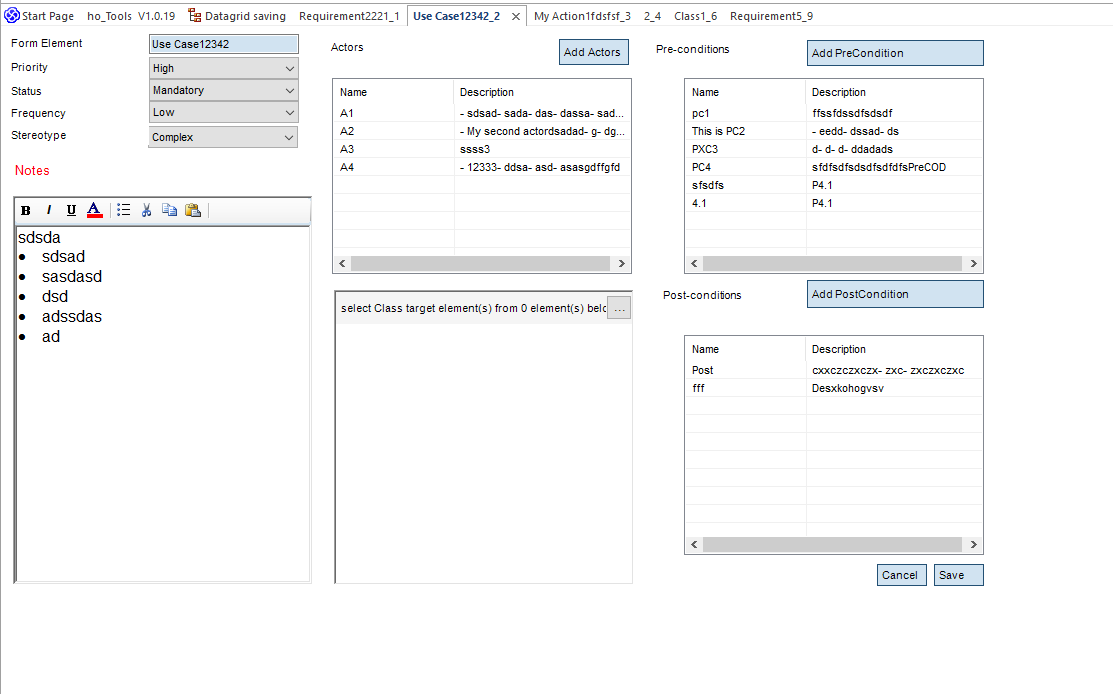
key benefits for using tabs
1. The ability to have multiple eaForms displayed at the same time - hence you are able to work on several items; although be careful if common items are presented on an eaForm as each could potentially update - it will be the latest saved that will be the value stored in EA. However, the main use we see is to be able to view information from other elements whilst working on a single element.
2. Undocking EA Tabs to display information across your screen(s) - supporting the viewing on information. - see screenshot below.

Tab names are unique
To manage eaForms tabs within the EA Tab framework each tab name name is unique by adding a session id to the element name used.
The syntax for a tab name is <elementname>_<sessionid> - this can be seen in the screenshot below where _1 and _2 are added respectively to the tab names.
Read Only tabs
When using tabs with eaForms it is possible to have a multiple tabs for a specific element. To help reduce any issues when a tab is opened for an element that is already opened in another tab then:
| 1. | The tab flagged as Read Only |
| 2. | The tab name is modified being prefixed with "ReadOnly" - see example screen shot below |
| 3. | Any events relating to saving / closing the tab are ignored - this does not prevent you making changes to the opened tab (can be useful for working notes during edits!) but they will be lost... |

Changes in button for eaForms Tabs
Note there are some changes for buttons when using Tab presentation the Detail button is not available.
For more information on using forms or tabs see eaForms presentation - form or tab