The Data Grid control offers the ability to output information about elements in a package (it is NOT recursive) or an EA search in a table, with the ability to make changes to the displayed fields as well as add new elements by entering data in a new row at run time.
When you select "Add Data Grid" you will be presented with a dialog to enter information that defines the content to be displayed as illustrated below.
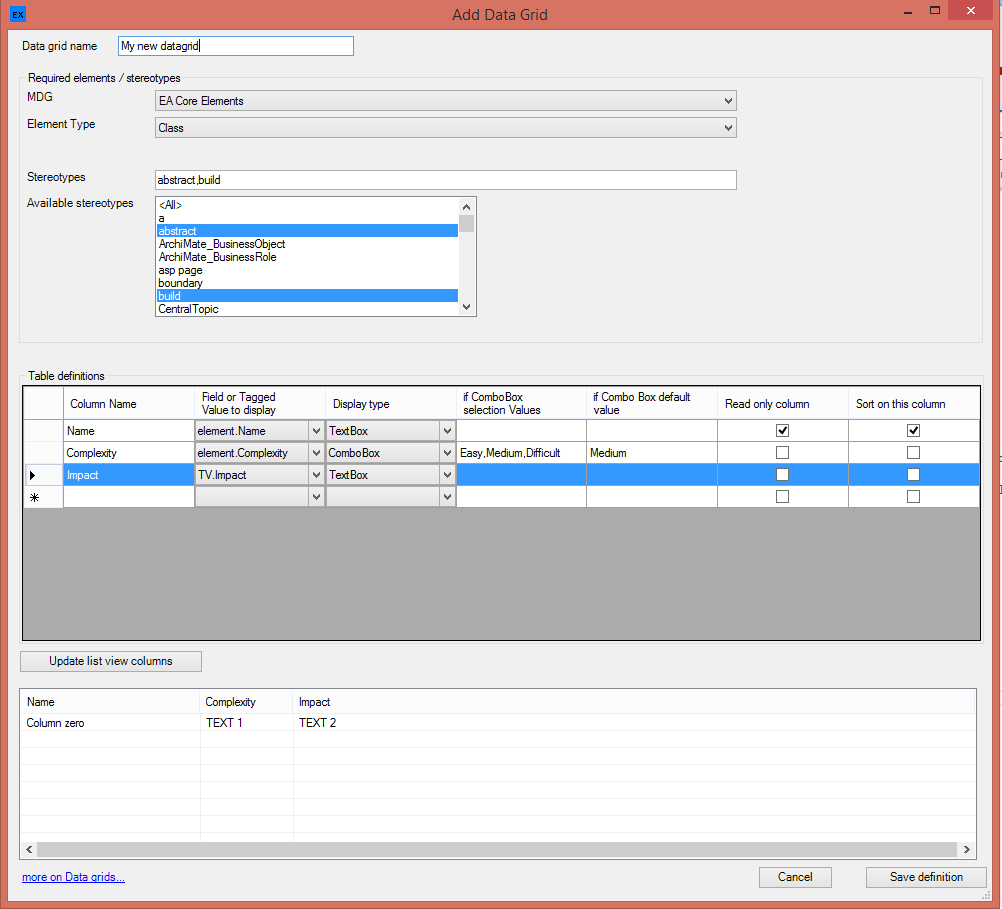
To define a Data Grid Control for elements:
| 1. | Define a name for the data grid |
| 2. | Select the MDG relating to the elements that you wish to display - selecting the Stereotypes or MDG type (which will be displayed automatically upon selecting an MDG). If you wish to use the results of an EA Search in the model then select EA Search (see below). If you are designing a class form you also have the option to display attributes in the datagrid - select Attribute from the MDG dropdown (see below) |
Note: we have provide the option to display a set of stereotyped elements - which can be selected from the list of available stereotypes; the list used is the CSV list shown in the Stereotypes box
| 3. | In the table definitions, each row represents the information that will be display in a column, using the order they are defined in the table. You must: |
| • | Enter a name for the column |
| • | Select the field or tagged value from the drop down list |
| • | Select the way you wish the item to be displayed (Textbox, ComboBox or CheckBox), and if setting the ComboBox a pop-up dialog will prompt (see below) to capture information to be used in presenting the ComboBox. A Textbox is set by default if no values are specified/ |

In addition, you can:
| • | Set a Text box column as a sort column (only 1 column can be selected for a datagrid) - this will set the sort order on load. The user can click on column headers to change the sort order when working within the eaForm |
| • | Set a column as read only - this will prevent the user modifying the contents of the item |
Modifying Data Definition
You can edit the datagrid definition and using the right click context menu on a selected data row move the row (which will become a column) up or down in the order, as well as delete any unwanted rows.

Look and feel of run time Datagrid
To help get an idea of what the datagrid will look like we have included a table at the bottom of the page.
To use this when you have completed the datagrid table definition:
| 1. | Press "Update list view columns" |
| 2. | Drag the column dividers as required to set the relative size of the columns (note the Datagrid will be scaled to the size of the eaForm) |
| 3. | Double click on the example data row (starting column zero) which will present a pop-up dialog that you can use to define the font to be applied to the datagrid (as shown below) |

Display results from an EA Search
To display the results of an EA Search select "EA Search" from the MDG dropdown.
When selected the the display will change to allow the selection of the required search from a list of searches found in the current model.
The remaining definition of the Datagrid is identical to that described above.

Note: At present the search must exist in the model in both the designers model and the model in which the form is used.
Display class attributes in the datagrid

Check out the DataGrid reference for more information on using this control.